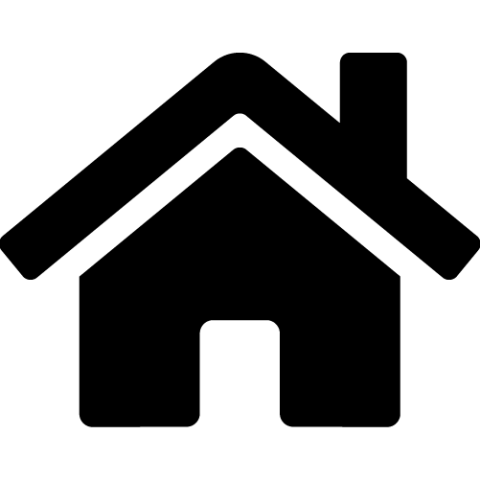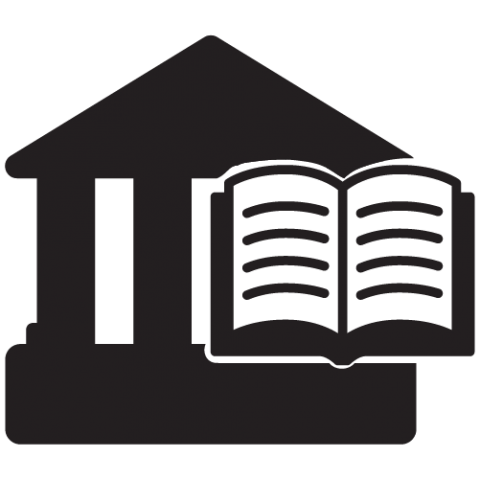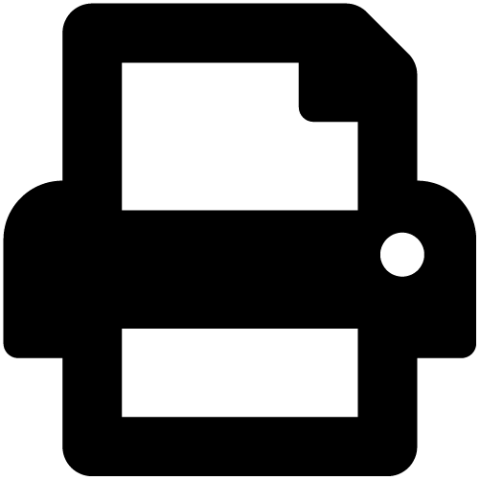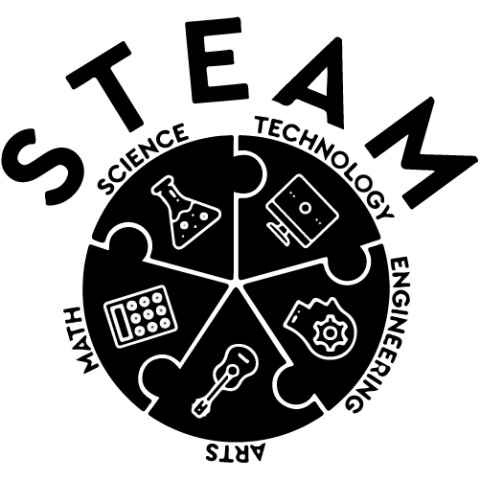In-Library Use
All MLS libraries provide free access to computers. The computers are equipped with internet access, Microsoft Office (Word, Excel, etc.), and access to printers. You can use a computer for up to one hour, and if no one is waiting to use a computer, you can continue to use it in increments of 30 minutes.
Reserve a computer
- To reserve a computer, enter your library account number and name on the sign-up computer or sign in directly on a computer if one is currently available.
- If you make a reservation at the sign-up computer, it will print out a receipt that lists the reserved computer number and your reservation time.
- At your designated computer, you will need to sign in with your library account number.
Children's Computers
There are specially designated computers in the children's area that are ideal for children up to the 4th grade. These computers do not have access to the internet. Instead they have educational games and Britannica Library that help children learn skills such as reading, math, vocabulary, computer use and keyboarding.
All MLS libraries provide free Wi-Fi access. Connect to the MetroLibraryGuest wireless network, open your browser, and agree to the terms of use.
Chromebooks with webcams are available on a first-come, first-served basis for in-library use only at the Belle Isle Library and the Village Library.
In-Home Use
A limited number of Wi-Fi hotspots are available for checkout at any of our libraries. They can be placed on hold through our catalog. Hotspots check out for three weeks, and overdue fines are $0.50 per day to a maximum of $30.
Printing, Copying, Scanning & Faxing
Printing
All Metro libraries have printers that allow you to print on-site using our public computers . You can print in black and white for $0.10 per page or in color for $0.50 per page. You can pay with cash or a debit/credit card.
Copying, Scanning, and Faxing
All Metro libraries have photocopiers that can scan documents and send faxes to domestic numbers. Documents can be scanned to email or to a flash (USB) drive. Incoming faxes cannot be received, and faxing to international numbers is not supported.
Scanning and faxing services are free. Photocopying costs $0.10 per page for black and white and $0.50 per page for color. You can pay with cash or a debit/credit card.
NOTE: When you use a debit or credit card to pay for prints or copies, a $10 hold will be placed on your card. The unused funds will be refunded in 24-48 hours.
You can print to a library printer using the public computers at every library, or you can submit your print job remotely from your computer or mobile device.
The cost is $0.10 per page for black and white and $0.50 per page for color. You can pay at the library with cash or a credit/debit card.
Remote printing from your Internet-connected PC or Mac
Note: You can also use this method to print from your mobile device.
1. Select the library below at which you will pick up your print job.
2. To retrieve your job, visit your library and enter your information at the print release terminal.
|
|
Remote printing with the PrinterOn app
Use the PrinterOn App from your mobile device at the Library. View PrinterOn's webpage for a list of compatible devices.
- Visit your mobile device's app store.
- Search for PrinterOn and install the free PrinterOn app.
- Open the app and configure your printer settings by clicking on the No Printer Selected button.
- Use the location or search feature to find your library.
- Once you've located your library, tap on the location icon which will redirect you to the library's PrinterOn page. To save this location for future use, tap the Save button. Then, use the Back button until you are at the app's homepage.
- Tap the No Printer Selected button to see a list of your newly saved locations. Tap your library and you will be redirected to the app's homepage.
- Tap on Photos to send photos or tap Web to print webpages and files.
- Once you're ready to print, click the Printer icon.
- Update any page settings and select the number of pages to print.
- Tap the Print button.
- Enter your email address and finalize your print job.
- View your Print History to view details about your print job and receive release codes.
To retrieve your job, visit the print release terminal at your library.
Printing an email or email attachment
To print an email message or attachment, simply forward your email to:
Black and White Printer:
mls-webprint-bw@printspots.com
Color Printer:
mls-webprint-color@printspots.com
You will be sent a release code for the email message and each attachment. Use these release codes to retrieve your documents. Email forwarding is ideal for online email portals such as Yahoo!, Hotmail, or Google Mail.
Technology Assistance
Technology help is available in-person, remotely, and online. You can obtain technology help in-person by asking a staff member, by attending one of our free technology classes or by scheduling a one-on-one session with staff at select locations.
You can contact us by phone, email, text, or chat for help with your device and/or with using our digital collections and services. You can also find help on our FAQ page.
You can use our subscription to LearningExpress Library to learn computer and internet basics and to learn more about Microsoft Office (Word, Excel, PowerPoint, etc.), your Windows operating system, and computer graphics and illustration using Adobe software. Our subscription to LinkedIn Learning contains thousands of self-paced courses, taught by industry experts, that you can use to learn about hardware and software on your Apple, Windows, or Android devices, web design, CAD, video, music and image editing, computer programming, and more.